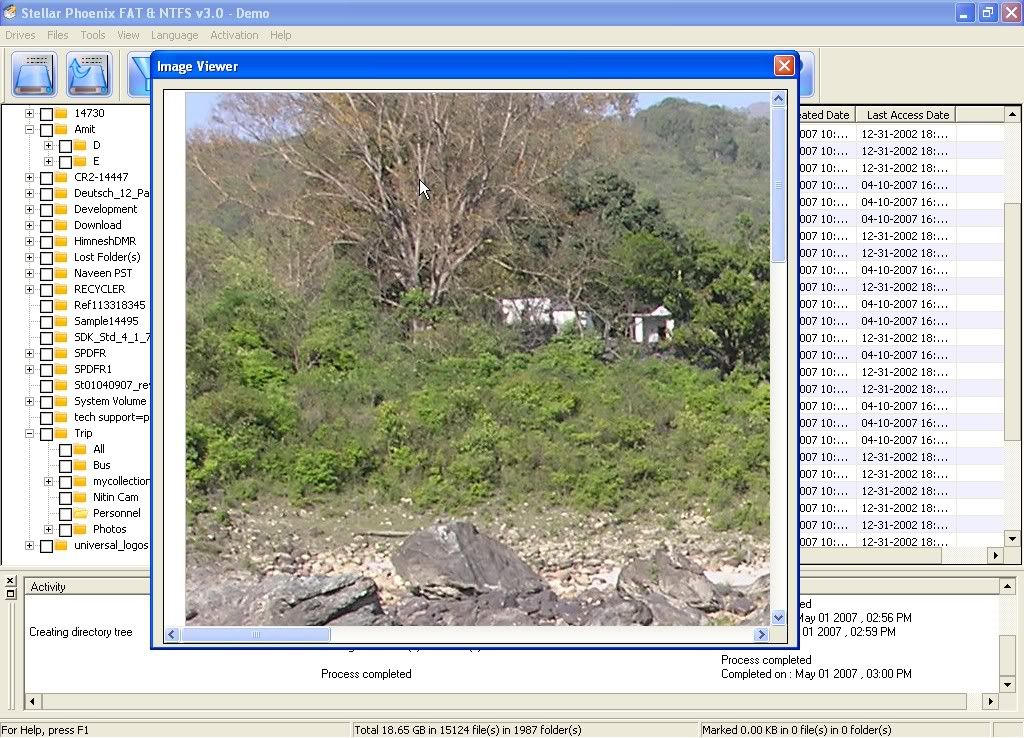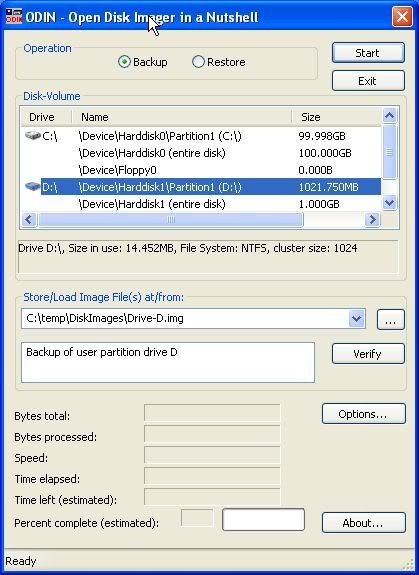Precious moments with your loved ones don’t come back. You try to preserve these moments by capturing them on your digital camera, and feel secure that your memories are now permanent. However, complacency may give rise to problems later. Photo recovery may become a pressing need if the pictures on your digital camera get corrupted.
It is important to understand how digital camera pictures can get corrupted, so that you can take preventive actions. Pictures in digital cameras get corrupted in the following situations:
- if the memory card is removed while the camera is still on
- if something goes wrong while formatting the memory card
- due to physical damage that affects the memory card
- if the file system on the card becomes corrupted
- if the card is infected with a virus.
In such a situation panic does set in. However, it is not impossible to get back your pictures. For starters, check whether the memory card is functional, by trying to read the card using a PC. Chances are that you’ll be able to recover your lost pictures instantly. Sometimes, a simple chkdsk command can recover your lost files.
If none of these approaches work, a number of third-party photo recovery utilities are available in the market that can recover lost corrupted or deleted photos. These utilities employ advance digital media scanning mechanisms and recover lost pictures.